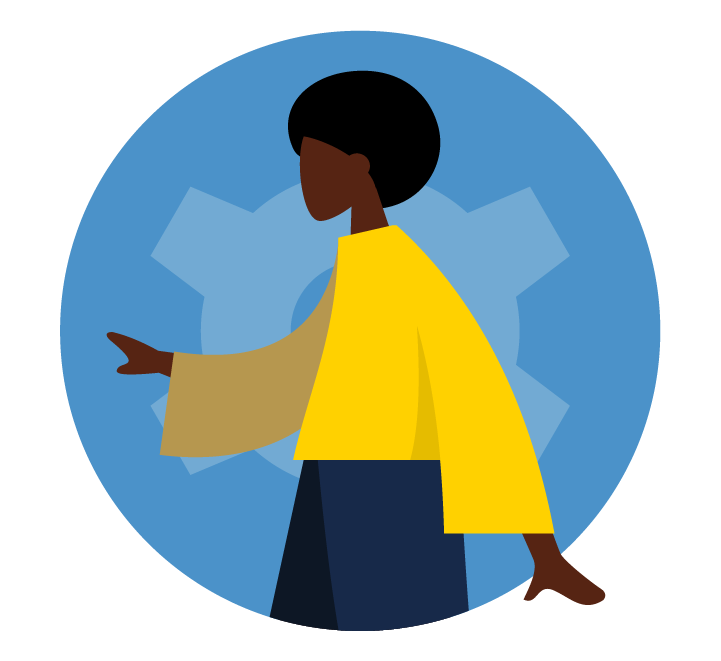How Do I
Answers to some of our more frequently asked questions on the topics below.
How to change my name/address
Changing your name
For inquiries about name changes, contact your HR Rep. If you do not know who your HR Rep is, you can contact your school/division’s HR Officer using the School/Division HR Offices directory.
For your information to be updated in the unc.edu People Directory:
Your department’s HR Representative will need to first update your work information in ConnectCarolina (see above). The UNC People Directory cannot be changed manually by the employee.
Changing your address
Updating your address in the Personal Information tile of ConnectCarolina Self Service automatically updates your address in the system, including on your W-4 and NC-4.
You can update your address through the ConnectCarolina Self-Service:
- Log in to ConnectCarolina Self Service.
- Click the Personal Information tile.
- Click Addresses on the left menu.
To edit an existing address:
- Click the pencil icon to the right of an address.
- Make the changes in the pop-up box.
- Click OK button within pop-up box to save changes.
To add a new address:
- Click Add New Address button.
- Enter information into the pop-up box.
- Click OK button within pop-up box to save changes.
For further questions, please contact your HR Rep. If you do not know who your HR Rep is, you can contact your school/division HR Officer using the School/Division HR Offices directory.
For help related to ConnectCarolina, visit the UNC Help Portal to submit a service request. This page also has options for speaking to someone via chat or telephone (919.962.HELP).
For questions specific to Payroll, please email payroll@unc.edu.
How to submit IT help tickets
For help with Carolina Talent
Submit a help ticket via Carolina Talent Service Portal:
- Scroll to the Carolina Talent Module field and select Performance Management from the drop-down menu.
- In the Request Type field, select the issue topic from the drop-down menu.
- In the Please describe your request field, type the specific details about your request.
- Once you are finished, click the blue Request button on the top right of the page.
For help with ConnectCarolina & other systems
Visit the UNC Help Portal. Once you log in with your Onyen and password, you will find the following options:
- Online chat box for help
- Help call line at 919.962.HELP
- Submitting a help ticket: Click the “Report an Issue” button and complete the fields on the following page to submit your ticket.
How to reactivate my Onyen
Inquiries related to Onyens would be best answered by the Onyen Services Department. The Office of Human Resources does not determine Onyen access.
Current employees may also find it helpful to be in touch with their school/division HR Rep about this matter. If you do not know who your HR Rep is, you can contact your school/division HR Officer using the School/Division HR Offices directory.
How to access my W-2
For current employees
Current employees can access their W-2s online:
- Log in to ConnectCarolina Self Service.
- Click the My Pay & Taxes tile.
- Click View W-2/W-2c Forms on the left menu.
- Click appropriate options and follow prompts for 2-Step Verification.
- Once verification is complete, click Continue to W-2 Page button.
- Click on the Year End Form link for the appropriate tax year.
You should be able to view your W-2 form, with options to print and download.
Note: If your form does not appear after clicking the Year End Form link, check your browser’s pop-up settings.
For former employees
Former employees should be able to access W-2s via a Guest ID in ConnectCarolina; please note that DUO must be set up for Guest ID in order to access W-2s. Once you have set up your guest ID, then you can access your W-2 online and download your copy.
You can set up your guest ID and DUO on the Guest ID Account webpage. DUO does not require a phone call as there are other options for authenticating such as texted codes.
For help
For help related to ConnectCarolina, visit help.unc.edu where you will find options for speaking to someone via chat or telephone (919.962.HELP).
If you need assistance from the Help Desk but cannot call, you can also submit a ticket online at help.unc.edu. The HELP Desk (984-962-4327) will be able to assist you and walk you through the process or see if it is an IT issue.
More information about this topic can be found in the Frequently Asked Questions section of the W-2 (Wage and Tax Statement) page of the Payroll Services website.
For further questions on this topic, you may want to contact Payroll Services directly at payroll@unc.edu.
How to change my W-4 & NC-4
Current employees can access their W-4 and NC-4 information online:
- Log in to ConnectCarolina Self Service.
- Click the My Pay & Taxes tile.
- For W-4: Click W-4 Tax Information on the left menu.
- Enter appropriate information
- Click Submit button and follow prompts for 2-Step Verification.
- For NC-4: Click NC-4 State Tax Information on the left menu.
- Enter appropriate information
- Click Submit button and follow prompts for 2-Step Verification.
For help or additional questions, please email Payroll Services at payroll@unc.edu or submit a help ticket online at help.unc.edu.
How to get information about my paystub
You can check your paycheck online anytime:
- Log in to ConnectCarolina Self Service.
- Click the My Pay & Taxes tile.
- Click View Paycheck on the left menu (this page also loads automatically when clicking the My Pay & Taxes tile).
- Click the View Paycheck link for the appropriate check date.
You should be able to view your paycheck stub, with options to print and download.
Note: If your paycheck stub does not appear after clicking the View Paycheck link, check your browser’s pop-up settings.
For specific questions about your paystub, contact Payroll Services directly at payroll@unc.edu.
You may also find it helpful to be in touch with your local HR Rep. If you do not know who your HR Rep is, you can contact your school/division HR Officer using the School/Division HR Offices directory.
How to find TIM information
Information about TIM (Time Information Management System) is found on the Finance and Operations Employee Payment and Leave Reporting (TIM) webpage.
Email specific inquiries to timsupport@unc.edu. You may find it helpful to be in touch with your HR Rep. If you do not know who your HR Rep is, you can contact your school/division HR Officer using the School/Division HR Offices directory.
How to extend my library access
Please send library access requests to daviscirc@listserv.unc.edu. You may also want to check with the Library’s Borrowing & Circulation specialists about using one of the contact methods on the University Libraries Borrowing & Circulation webpage, which includes information about alumni access.
For inquiries about Onyens, see the How to reactivate my Onyen section of this page.
For help related to ConnectCarolina, visit the UNC Help Portal to submit a service request. This page also has options for speaking to someone via chat or telephone (919.962.HELP).
How to contact UNC Health
UNC Health (the campus hospital and network of UNC hospitals) is a separate entity from the University with a separate Human Resources department.
To contact UNC Health:
- Visit the UNC Medical Center webpage
- Email myhr@unchealth.unc.edu
- Call 984-974-1100
How to find information about will preparation
Some information about will preparation as specific to the UNC System Group Term Life Insurance plan is found in the Will Preparation & Other Free Services toggle on theGroup Life Insurance page of the HR at UNC website.
For further inquiries related to this topic, contact the Benefits & Leave Administration Support Center directly. Email benefits@unc.edu or call 919.962.3071.
How to request public records
All communications and requests for public records are processed via NextRequest on the UNC-Chapel Hill Public Records Office website. There you will be able to search and view hundreds of records requests as well as file your own. For more contact information related to public records, please see the UNC-Chapel Hill Public Records Request FAQs and Contact page.
How to become a discount vendor
We appreciate your interest in offering discounts to employees of the University of North Carolina at Chapel Hill. To pursue becoming a discount vendor, please visit the Vendor Information page of the HR at UNC website to view the details of the vendor registration process.
For further inquiries on this matter, contact the Work/Life and Wellness unit directly by emailing totalwellbeing@unc.edu.
Not finding what you’re looking for?
Email us your specific inquiry, and we’ll be in touch!