Updating Your Benefits
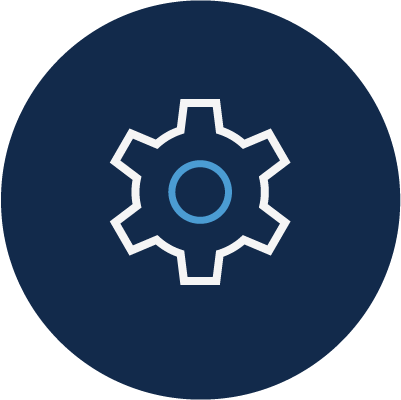
Changes to your benefits information can be made online in ConnectCarolina Self Service. Some edits can be done anytime, but others can only be made during the annual Open Enrollment period in October or within the first 30 days of a life event such as a change in your employment or marital status.
How to add a life event
You can make this change any time
You can a Life Event through ConnectCarolina Self Service. Please note that you will need to provide documentation of a life event before you able to add a dependent to your insurance coverage. See instructions above for how to upload benefits documentation.
- Log in to ConnectCarolina Self Service with your Onyen and password and DUO verification.
- Click the My Benefits tile.
- Click Benefits Enrollment from left menu.
- Select State Enrollment Portal from left drop-down menu.
- Click Have you experienced a life change?
- Select the appropriate life event.
You can also call the State’s Enrollment Center at 1-855-859-0966 to add the life event over the phone.
How to upload documentation
You can make this change any time
You will need to upload documentation for:
- Life events
- Dependent verification (for your legal dependent)
You will need to upload documentation of birth or adoption before you’re able to add your child to your benefit plans.
- If a birth: The hospital will usually provide you with a Verification of Facts document that details the birth.
- If an adoption: Use the adoption paperwork/forms detailing this event.
To upload documentation into ConnectCarolina:
- Log in to ConnectCarolina Self Service with your Onyen and password and DUO verification.
- Click My Benefits
- Click Benefits Enrollment
- Select State Enrollment Portal from left drop-down menu.
- The ebenefitsnow State Health Plan website will open.
- Click Document Center from the left side menu under My Documents.
- Click the + New Document button.
- To add attachment, drag file to center of page or click the + circle button and follow prompts to select file.
- Once the document loads, the file name will appear, indicating the file was accepted.
- Type the name of the document (ex: copy of marriage certificate) into the Document Name field.
- Click the drop-down arrow beside the Type of Document box to choose Dependent Document as the document type.
- Click Save Document button.
Note: If you cannot upload the documents, scan/email them to benefits@unc.edu. Be sure to include your name and PID.
How to edit my dependents
You can make this change any time
Adding a dependent
You will need to upload your documentation of a life event or dependent verification before you can add a dependent to your insurance plans in the State Enrollment Portal and the University System Enrollment Portal.
With a birth or adoption, remember to add your child’s Social Security number once it is available. See the Updating My Benefits page for instructions on how to add a social security number for a dependent.
Adding a dependent in the State Enrollment Portal
You can use ConnectCarolina Self Service to make changes to the State Enrollment Portal for:
- Health Insurance
During Open Enrollment or with a Life Event, you can update plan coverage in the State Enrollment Portal:
- Log in to ConnectCarolina Self Service with your Onyen and password and DUO verification.
- Click the My Benefits tile.
- Click Benefits Enrollment from left menu.
- Select State Enrollment Portal from left drop-down menu.
- Click Have you experienced a life change?
- Select the appropriate life event.
Adding a dependent in the UNC System Enrollment Portal
You can use ConnectCarolina Self Service to make coverage changes to the UNC System Enrollment Portal for:
- Dental
- Vision
- Accidental Death & Dismemberment (AD&D)
- Cancer & Specified Illness
- Critical Illness
- Group Term Life
- Accident
During Open Enrollment or with a Life Event, you can update plan coverage in the UNC System Enrollment Portal:
- Log in to ConnectCarolina Self Service with your Onyen and password and DUO verification.
- Click the My Benefits tile.
- Click Benefits Enrollment from left menu.
- Select UNC System Enrollment Portal from left drop-down menu.
How to designate my beneficiaries
You can make this change any time
- Log in to ConnectCarolina Self Service with your Onyen and password and DUO verification.
- Click the My Benefits tile.
- Click Benefits Enrollment from left menu.
- Select UNC System Enrollment Portal from left drop-down menu.
- A new tab will automatically open up to the UNC System Benefits Portal page.
- Click drop-down arrow for the Main Menu to the right of the menu bar at the top of the page.
- Click Your Beneficiaries under the Your Profile section.
- Scroll down to view your current beneficiary designations.
- To make changes, click the blue Add/Edit Beneficiaries button.
How to change my supplemental retirement contributions (403b and/or 457b)
You can make this change any time
If want to change your contributions to your supplement retirement plans or if you want to start or stop you plan, you can quickly and easily update your 403b or 457b information online at your convenience in ConnectCarolina:
- Log in to ConnectCarolina Self Service with your Onyen and password and DUO verification.
- Click the My Benefits tile.
- Click Benefits Enrollment on the left menu.
- Click Supplemental Retirement Plan from the drop-down menu.
- Scroll to the very bottom of the page and click Continue to Enrollment (this allows you to start/stop/change election amounts).
In the new screen, you can change your 403b and 457b contributions simply by entering a new figure into the amount field, which will overwrite and automatically replace whatever contributions were previously in place.
Note: You may not see the changes reflected immediately, depending on when during the payroll cycle you enter your changes.
Contact
Phone: 919-962-3071
Email: benefits@unc.edu
Staff Directory
